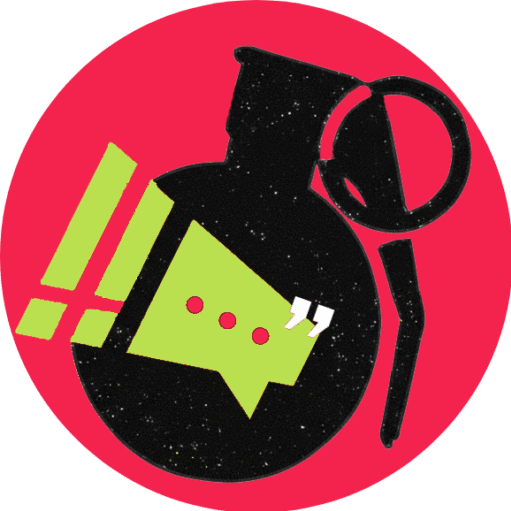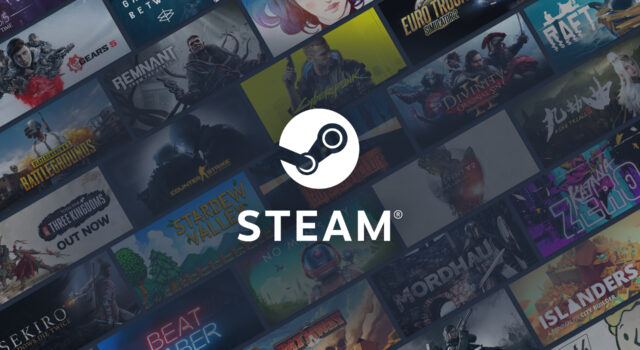The new Steam overlay was just released as a beta version on June 17, 2025. This beta update introduces multiple bug fixes, general performance improvements, and a new Steam overlay-based update.
This latest update gives the user the option to get a detailed breakdown of the game performance, as well as the ability to detect DLSS/FSR-generated frames.
Why the New Steam Overlay Matters
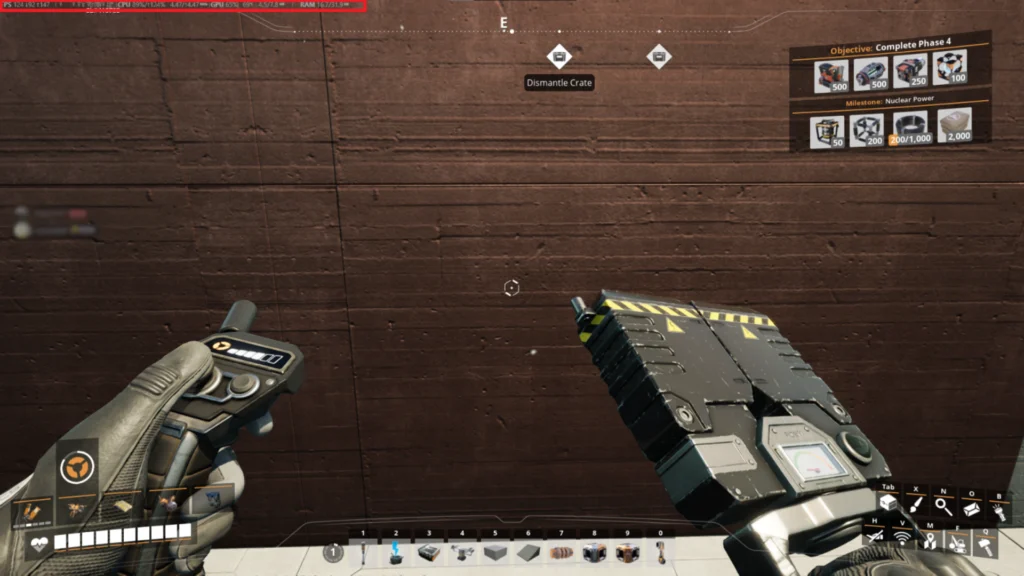
The new Steam overlay is Valve’s solution to performance metrics done right. If enabled, the Steam overlay will generate a performance metric bar that takes up a fraction of your screen, but displays pertinent information about the game’s and the system’s performance. This can help you root out CPU/GPU bottlenecks, memory overflow, and other issues that can affect your gaming experience negatively.
Since the advent of raytracing, Nvidia and AMD have been chasing the AI frame generation tech relentlessly to offset the performance impact of the technology. While frame generation generally works well in single-player titles, many players complain that frame generation causes noticeable input lag. It also has reportedly caused artifacts and blurry geometry.
However, turning off DLSS/FSR is also not an option in newer games because most game developers include some form of mandatory raytracing. Games like S.T.A.L.K.E.R 2: Heart of Chornobyl wouldn’t even run properly at 1080p on last-gen hardware. Hence, it’s a developing battlefield that leaves gamers with aged hardware in the dust.
How to enable the New Steam Overlay
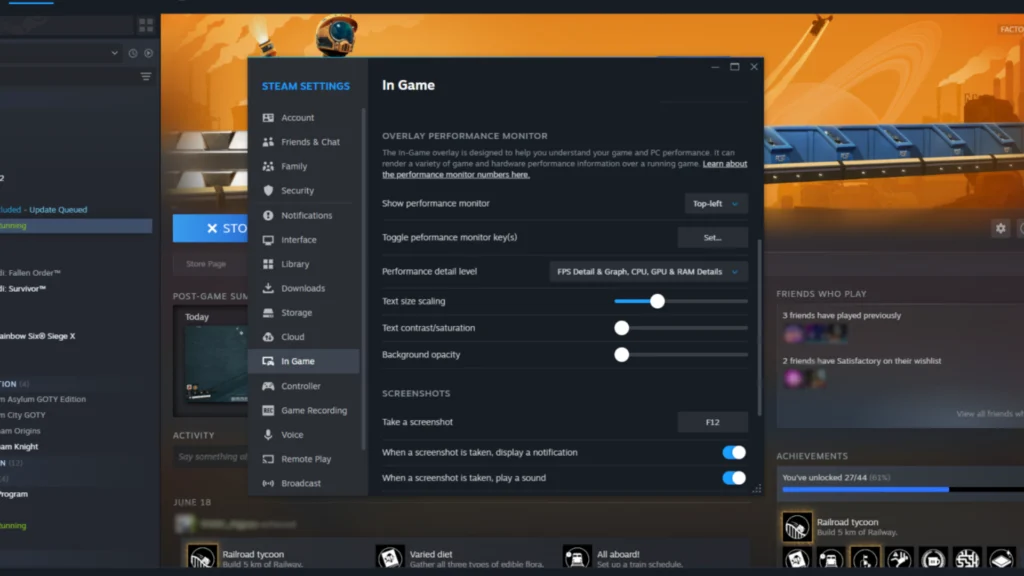
The new Steam Overlay is currently a part of the Steam client beta. So, to enable the new overlay, you need to first enroll in the client beta. To enroll in the Steam client beta, you need to go to Steam->Settings->Interface->Client Beta Participation->Steam Beta Update.
After you have successfully enrolled in the client beta program, you need to go to Steam->Settings->In Game and then switch Show performance monitor from Off to whatever location you’d like the overlay to be displayed and Performance detail level from FPS Single Value to FPS Detail & Graph, CPU, GPU & RAM Details.
Now, if your game does use DLSS or FSR to generate frames, the overlay will inform you about it by highlighting the DLSS/FSR framerate and your actual framerate separately.
That briefly concludes some of the best abilities of the new overlay introduced by Valve. While it may still need some polishing before it becomes more convenient to users, one can assume it is here to stay for the long run.
For more such tech insights, follow Dominade.