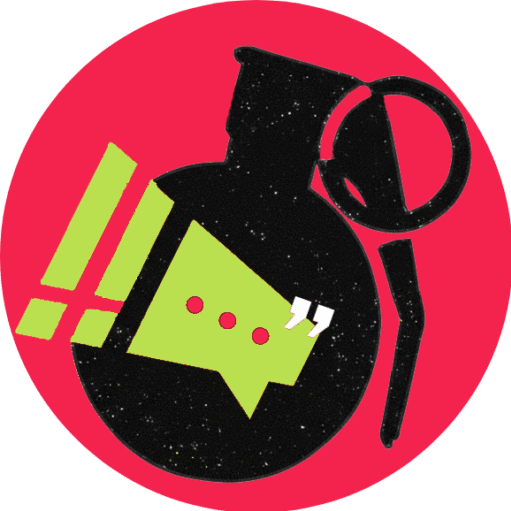The Valve Steam Deck is a powerful handheld console that brings your favourite high graphics computer games into your palm. If you’re a professional gamer or a beginner to gaming, it’s the gaming device that everyone will love to use.
Steam Deck consists of a design that combines console comfort and PC-like power, which makes it comfortable for casual as well as serious gamers. Whether you are familiar with the Steam application or not, you might find some difficulties in setting up your brand-new Steam Deck. This article will guide you in setting up and using the Steam Deck.
Setting up the Steam Deck
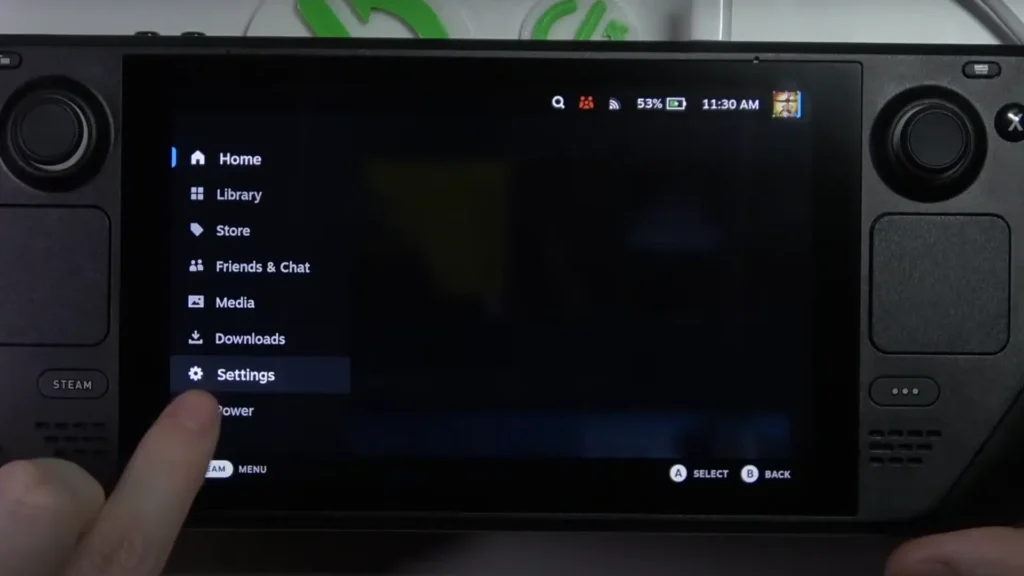
After unboxing and charging the Steam Desk, press the power button to turn it on. It will give you steps to set up. The steps are as follows:
- Language Selection: Choose your desired language.
- WiFi Setup: Set up your source of internet by entering the password (if any).
- Steam account. You need to log in with your Steam account in the next step on your Steam desk. You can create one on the Steam website.
After completing the above steps, the Steam desk may run some updates; let them finish before proceeding.
Navigating the Interface of Steam Desk
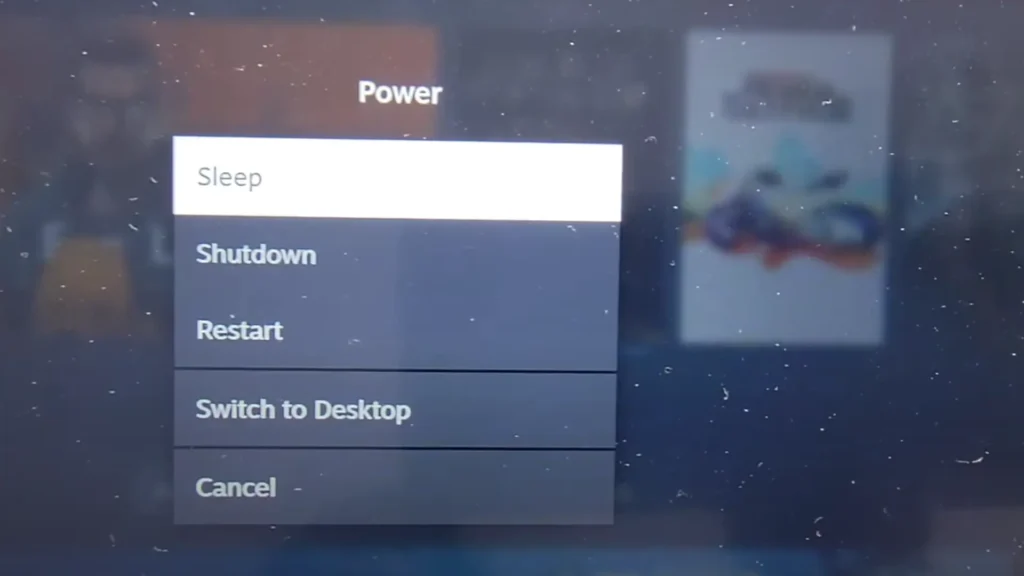
Steam Deck uses a unique operating system from Valve, known as SteamOS. It is a Linux-based OS that offers high performance for gaming. SteamOS consists of two modes:
- Gaming Mode: The default mode that is turned on in the console. In this interface, your library, store, and recent games are shown.
- Desktop Mode: Provides you with access to a desktop-type look to your console, allowing you to browse and download PC applications.
You can switch the modes by holding the power button and then choosing the different mode.
Understanding the Controls of the Device
The Steam Desk consists of a console and PC controls, which give you flexibility in how you play. Controls that consist of:
- Thumbsticks are located on both sides of the controller used in movement.
- The D-Pad, located on the left side, helps with selecting menus.
- Action buttons that are utilized differently in different games are the face buttons (A, B, X, Y).
- Trackpads: Two mouse-like touch-sensitive pads beneath the thumbsticks. Utilized in games that need accuracy.
- Touchscreen: Similar to a smartphone, you can tap, slide, or move through the menu. It is therefore simpler to utilize.
- Depending on the game, the shoulder and trigger buttons (L1, L2, R1, R2) are used for shooting, accelerating, and blocking.
- Back Grip Buttons (L4, L5, R4, R5): The console’s rear has programmable buttons.
- The Steam button allows you to quickly access your library by opening the main Steam interface.
- The Quick Access Button brings up system settings such as notifications, brightness, and performance settings.
Installing and Playing Games
You can install and play PC games on your Steam Desk by doing the steps given below:
- Switch to the game mode.
- Open your library
- Select your purchased game or browse the Steam store to buy one.
- Click install, wait for the download, and then hit play.
Not every game is ready for the Steam Deck. Download the verified game with a green badge for the best experience.
The Steam Desk offers high-performance gaming that too, with the desktop interface in your hand. It is a multifunction console that provides not only gaming features but also allows watching videos or browsing. Experts recommend that one should fully charge the console before using, boosting the battery performance of this powerful device.
For more tips on your favorite hardware and gaming consoles, stay tuned at Dominade!